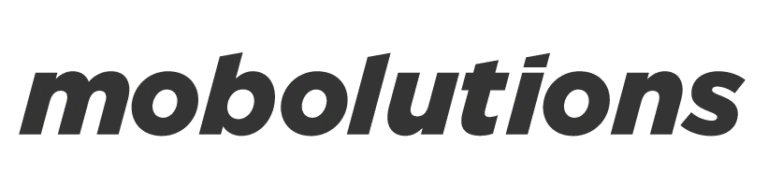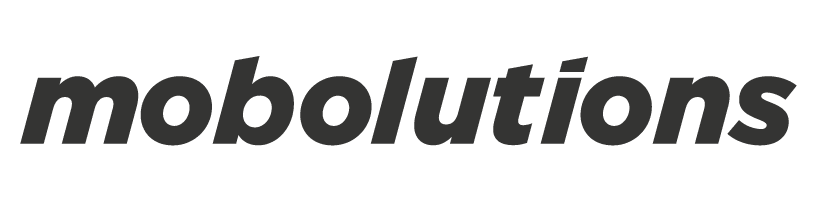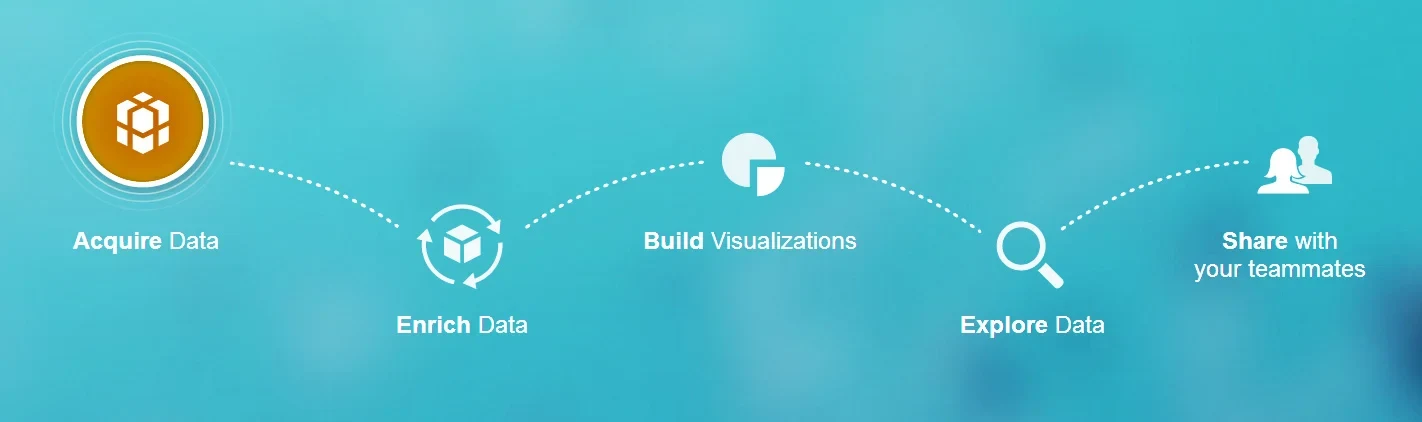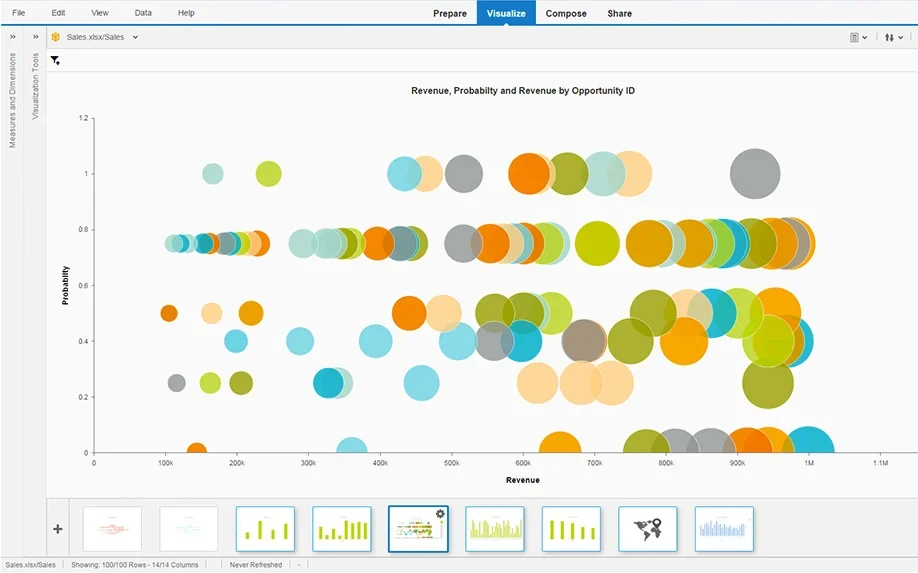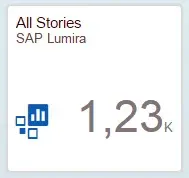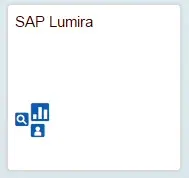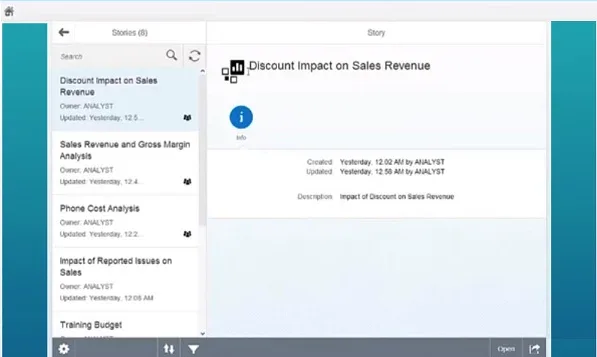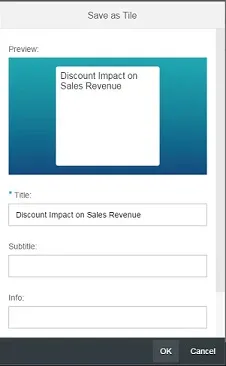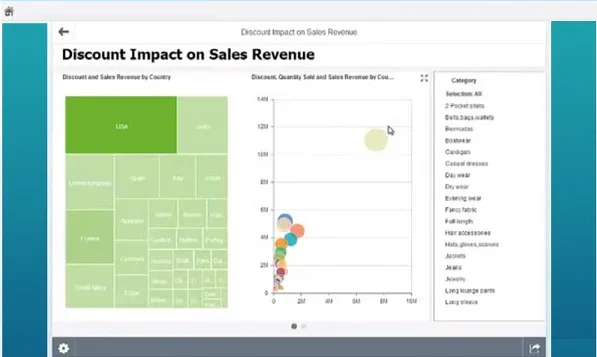What is SAP Lumira?
SAP Lumira is a tool that is used by the Business Clients for creating effective and engaging Data visualizations such as interactive maps, infographics and charts. Lumira can then be utilized for making stories, investigate patterns and impart those bits of knowledge for the group by utilizing SAP Lumira server or SAP Lumira Cloud. SAP Lumira was formerly
called as SAP Visual Intelligence
Why should we integrate SAP Lumira with SAP Fiori Launchpad?
SAP Lumira offers trusted data discovery against all types of data, such as personal data, custom data or corporate data, etc. Integrating Lumira with SAP Fiori provides the Business users with agile visualizations and as a result decision makers can discover valuable and instant insights into data. It allows you to have analytical content directly by using Fiori. Additionally, you can create beautiful stories from the visualizations across various lines of business and share it to the other users just by assigning roles to them.
Prerequisites for Lumira and Fiori Integration:
In order to integrate SAP Lumira with Fiori Launchpad you need the following:
- * SAP Lumira Server 1.20 or higher
- * Stories that are available in the SAP Lumira server (All Stories apps)
- * SAP Fiori analytical apps in order to visualize SAP smart Business KPI’s.
- * SAP Fiori Launchpad
How to integrate SAP Lumira with SAP Fiori Launchpad?
SAP Lumira can be integrated with SAP Fiori in three different ways:
- * Using SAP Lumira All Stories tile
- * Using SAP Lumira Static tile
- * Using KPI tile with a drill down.
Using SAP Lumira tiles:
SAP Lumira provides two tiles to be integrated with SAP Fiori Launchpad. They are ‘All Stories Tile’ and ‘SAP Lumira Static tile’. Using these tiles you can select a story from the list available there, create a tile and you can share them with your team. Now let us see them in detail.
SAP Lumira All Stories tile:
The All Stories tile consists of the list of stories which can be sorted, filtered and searched. In the All stories launch tile, you can see the number of stories that the user can access. All the stories that are displayed in the SAP Fiori come from the SAP Lumira server which runs on the SAP HANA.
SAP Lumira Static tile:
SAP Lumira static tile launches the SAP Lumira Cloud in a new window. Through the SAP Lumira Cloud, you can share those stories that you created, with your colleagues. You can add the SAP Lumira tiles from the SAP Lumira catalog.
Follow these steps to integrate the SAP Lumira tiles with the Fiori Launchpad.
Step-1:
Configure the SAP Lumira Server and assign the roles to the End User and administrator for viewing and running SAP Lumira Stories in SAP Fiori Launchpad.
- * From SAP HANA Studio, logon to SAP HANA server.
- * Browse the Security folder and open the Users folder. Double-Click on the FIORI ADMIN username to open the user’s profile.
- * Navigate to the Granted Roles tab.
- * Now enter the following roles you want to grant access to the administrator & end user and click ok.
Assign administrator roles to SAP Fiori administrators:
Assign the technical user role SAP.BI.COMMON::BI_TECH_USER to LUMIRATECH user.
It is used by the SAP Lumira server to communicate with the SAP HANA database.
Also assign following roles to the FIORIADMIN user: SAP.BI.ADMIN:: BI_ADMIN andSAP.BI.ADMIN::
BI_CONFIGURATOR
Using the chart extension manager role SAP.BI.ADMIN:: BI_ADMIN, an administrator has the permission to manage the chart extensions. Similarly, using the configuration user role SAP.BI.ADMIN:: BI_ CONFIGURATOR, he has the rights to configure SAP Lumira server.
Assign end user roles to SAP Fiori end users:
Assign the data consumer user role SAP.BI.COMMON::BI_DATA_CONSUMER and analyst user role SAP.BI.COMMON::BI_DATA_ANALYST to the end user to publish the data set from SAP Lumira.
- * Log on to the SAP Fiori admin Launchpad and add the SAP Lumira configuration tile from the tile catalog and then launch it. This is done via:http(s)://:/sap/bi/launchpad/fiori
- * Enter the technical user and password you created already and click ‘Run configuration’.
- * Also assign SAP_LUMIRA_TCR role to the Fiori_USER and FioriAdmin.
Now we have configured the SAP Lumira Server and now we have to integrate it.
Step-2:
Add the SAP Lumira tiles from the SAP Lumira Catalog to the SAP Fiori Launchpad. To do that, follow these steps:
-
- * Login to SAP Fiori Launchpad using SAP Lumira Configuration user .For instance LUMIRACONFIG.
- * Click on the symbol
- in the upper-left corner to open the menu and tap on Tile Catalog to open the catalogs and select SAP Lumira form the dropdown.
- * Now click on the + symbol below the tiles and add them to the SAP Lumira group.
Step-3:
To access the SAP Lumira story from SAP Fiori Launchpad and to create a tile from that story proceed with the following steps:
-
- From the SAP Fiori Launchpad, Click the All Stories tile.
- Select a story from the list of stories that are available and click OPEN.
-
- Filter the particular product from the list and click the symbol
-
- and choose Save as Tile. For example: I choose to save a tile for ‘Discount impact on Sales Revenue’
- Now enter the tile and subtitle and click ok. If you go back to the home screen in the Launchpad, you will now be able to see the newly configured SAP Lumira tile there.
When you click on this tile from the Fiori Launchpad, you can directly navigate to the associated sales revenue details like below instead of going to the list of stories and selecting the frequently required details.
Using KPI tile with a drilldown:
Rather than launching SAP Lumira from the tile, we can also configure a KPI tile with a drill down to an SAP Lumira story. In order to perform this, implement an analytical app and KPI tile to drilldown to SAP Lumira Story. Select the SAP Lumira story as a drill down in the Navigation section. This can be done in the following steps:
- Select OTHER DRILL DOWN radio button and select the SAP Lumira STORY ID from the list and then click SAVE and Activate .
- Now you will be able to view only those SAP Lumira story ID’s for which your KPI is configured in SAP HANA.
Thus we have seen the configuration and integration steps of SAP Lumira with SAP Fiori Launchpad. Hope this information helped you.